When browsing the web, most people still don’t realise that they are being tracked. Typically this isn’t an issue, and will improve and customise your browsing experience, while at other times it could be something that proves to be dangerous.
With this in mind, the three steps below will enable you to surf the web with a higher degree of anonymity.
STEP ONE: Ensure you log out from search engines and their tools
You might not be aware of this, but every time you log into Gmail or Google’s other online tools your searches and history are monitored, and a custom browsing profile is built specifically for you. This gives Google the opportunity to target ads directly related to your browsing experiences.
I’m sure many of you will have indulged in some online shopping, only to see similar items appearing in adverts on completely unrelated websites, and this is how it happens. Google uses your browsing data and pushes adverts that are relevant to you, based on your activity whilst logged in.
STEP TWO: Utilise your browser’s privacy mode
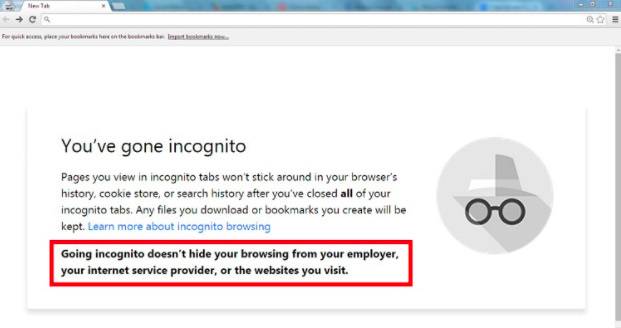
All major internet browsers now feature optional privacy modes, which restrict your browser from saving your web history in its cache whilst also disabling tracking cookies. The four major browsers are listed below, along with a guide of how to enable private browsing:
Firefox: https://support.mozilla.org/en-US/kb/private-browsing-use-firefox-without-history
Google Chrome: https://support.google.com/chrome/answer/95464
Internet Explorer: https://www.microsoft.com/nz/ie9/features/inprivatebrowsing.aspx
Safari: https://support.apple.com/en-gb/guide/safari/browse-privately-ibrw1069/mac
Note: Your Internet Service Provider, or ISP, along with governments, can still track your online activity, but someone with only access to your PC can not.
STEP THREE: Clear your existing browser history
Of course, if you’re viewing this article and aren’t using the steps detailed in STEP TWO, you may have already left a track of what you’ve viewed and when. In these cases, it’s necessary to clear your browsing data in order for there to be no visible footprint on your computer.
The guides below, again for all major browsers, detail how to remove existing browsing data:
Firefox: https://support.mozilla.org/en-US/kb/delete-browsing-search-download-history-firefox
Google Chrome: https://support.google.com/chrome/answer/2392709
Internet Explorer: https://support.microsoft.com/en-gb/help/17438/windows-internet-explorer-view-delete-browsing-history
Safari: https://support.apple.com/en-gb/guide/safari/clear-your-browsing-history-sfri47acf5d6/mac
Conclusion
When you’re viewing websites online, it’s important to understand just what information you leave behind, especially on a shared computer, tablet or smartphone. The guides listed on this page will go a long way to helping you surf anonymously, but it’s also important to utilise common sense when browsing.
For example, if you sign up to a website, you typically receive a welcome email. If you’re the type of person who leaves their email signed in at all times then anyone with access to your computer will instantly have the same information. Be mindful of such circumstances and you’ve already gone a long way towards protecting your online anonymity.
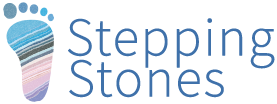
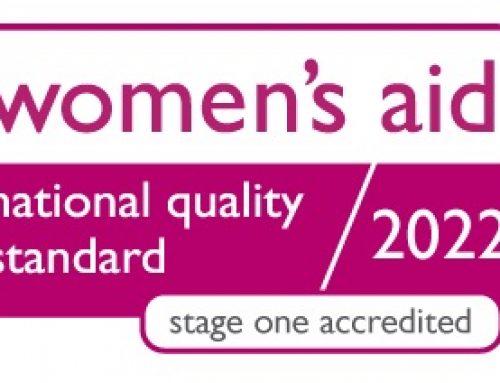

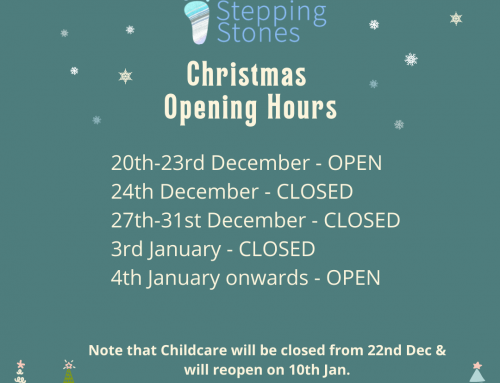


Leave A Comment
You must be logged in to post a comment.